Learn a few basic terms
- Keywords: These are the words or phrases that people type into Google Search, which trigger your ad to appear. When setting up an ad campaign, you’ll pick a list of keywords that you think people might search for when they want what you have to offer.
- Bid: This is the maximum amount you’re willing to pay when someone clicks on your ad. (With Google Ads, you don’t pay to show up — only when someone clicks on your ad to visit your site or call you.)
-
Quality Score: Quality Score is a diagnostic tool meant to give you a sense of how well your ad quality compares to other advertisers.
This score is measured on a scale from 1-10 and available at the keyword level. A higher Quality Score means that your ad and landing page are more relevant and useful to someone searching for your keyword, compared to other advertisers.
You can use the Quality Score diagnostic tool to identify where it might be beneficial to improve your ads, landing pages, or keyword selection.
- Ad Rank: This metric helps determine where your ad will show up, relative to other ads, when it’s triggered to appear on Google. Your rank is determined using your bid, your Quality Score, and other factors.
- CPC (cost-per-click): The actual amount you pay when someone clicks on your ad. You don’t always pay your entire bid price for every click, the bid sets up a range of possible costs-per-click you might pay.
- Conversion: A conversion takes place when someone who has clicked your ad goes on to take another action you’ve designated as important — like making a purchase, signing up for a newsletter, or calling you.
Organize your account
How do you set your account up for success from the beginning? Start by breaking down your products or services into categories, and basing your account structure on those. A good option is to mirror the structure you already use on your website.
There are two levels of organization within a Google Ads account: campaigns (the higher level) and ad groups (the lower level). You can have multiple ad groups in each campaign. Think about campaigns as representing larger categories in your business, and ad groups as representing smaller, more specific sets of products or services. For instance, if you run a craft supply store, you might create these campaigns and ad groups:
Campaign 1: Knitting and sewing
- Ad Group 1: Yarn
- Ad Group 2: Needles and hoops
- Ad Group 3: Fabric and embroidery thread
Campaign 2: Kid’s crafts
- Ad Group 1: Paint and markers
- Ad Group 2: Glitter and glue
- Ad Group 3: Craft kits
Creating separate campaigns, ad groups, ads, and keyword lists for your products helps keep your ads relevant, making sure that someone who’s looking for “glitter glue” doesn’t accidentally see your ad for “embroidery thread” and think you don’t have what they need.
The more focused and specific your ads are, the more people you can reach who are interested in exactly what you have to offer.
Set your budget
With Google Ads, you control how much you spend using two different settings: your daily budget and your bids.
Your budget is the amount you want to spend on each campaign per day. Your bid is the amount you’re willing to spend on a keyword if someone searches for that term and then clicks your ad.
When you’re first starting out, it can be a good idea to spread your overall budget, the amount you want to pay for your whole account, evenly across your campaigns until you get an idea which one works best for your business. But in general, you should set different campaign budgets and bid amounts based on your business goals. For the craft supply store example, if you want to draw shoppers to your “kids crafts” products one month, consider setting a higher budget for that campaign, and lowering the budget for another, less important one. You can change your budget and bids any time, so if something isn’t working, you can adjust to meet your needs.
In terms of setting bids for your keywords, you should balance picking a bid that will help get your ad a favorable ad rank, while still staying within your budget.
To learn more about how bidding works, visit Google Ads Help.

Pick your keywords
The goal when picking keywords is to choose terms that you think people will search for when they’re looking online for what you offer. You want your keywords to be as relevant as possible for the ad they trigger and for the landing page people will arrive at if they click your ad.
To help you get started, Google Ads comes with a free tool called the Keyword Planner, which generates a sample list of keywords for your campaigns. (We recommend reviewing the suggestions list and only using the ones that make sense for you.) The Keyword Planner can also help you estimate how much to bid on a particular keyword so your ad shows up in search results — this can give you an idea about whether certain keywords are too expensive for you to bid on, and which will fit within your budget. Generally, the more competitive a keyword is, the more it will cost to bid on. When you’re first starting out, you may want to avoid high-competition keywords, so you don’t spend your whole budget on just a few clicks. Sticking with low-to-medium cost keywords can still get you a lot of exposure, while helping you test out how your campaigns are working.
Learn more about the Google Ads Keyword Planner tool.
Set your keyword match types
Keyword match type is a setting in Google Ads that lets you further refine when your ad will show up on Google. There are five options:
Broad Match (default):
A keyword match type allows your ad to show on searches that are related to the meaning of your keyword, which can include searches that don’t contain the keyword terms. This option shows your ad in the broadest variety of searches, and is the default setting for all campaigns. Note: it’s critical to use broad match with Smart Bidding. This is because every search query is different, and bids for each query should reflect the unique contextual signals present at auction-time.
Phrase Match:
Ads may show on searches that include the meaning of your keyword. The meaning of the keyword can be implied, and user searches can be a more specific form of the meaning. With phrase match, you can reach more searches than with exact match and fewer searches than with broad match, only showing your ads on the searches that include your product or service. To choose this option, you should add quotation marks around any keywords, i.e. “wool yarn”.
Exact Match:
Ads may show on searches that have the same meaning or same intent as the keyword. Of the 3 keyword matching options, exact match gives you the most control over who views your ad, but reaches fewer searches than both phrase and broad match.For this option, put brackets around your keyword, i.e.: [wool yarn].
Negative Keywords:
You can use negative keywords to exclude your ads from showing on searches with that term, weeding out irrelevant traffic. For instance, if you only sell high-end yarn, you might want to exclude words like “bargain” or “cheap.”
You can explore more information about keyword match types here.
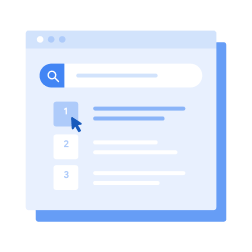
The goal when picking keywords is to choose terms that you think people will search for when they’re looking online for what you offer.
Set your landing pages
Your landing page is where potential customers arrive after clicking on your ad. Choosing a page that’s relevant to your ad and keywords can help people find what they’re looking for more quickly. If your ad is promoting a sale on yarn, choose a landing page where that yarn is prominently featured, instead of just sending people to your website’s homepage.
Decide which devices to show up on
Do your ideal customers search on a desktop, mobile device, or both? Are you more interested in reaching shoppers when they’re out and about, or people who want to make an immediate online purchase? As you set up your Google Ads account, think of the types of customers you want to connect with, and more importantly, the types of devices they’re using so you can reach them. For instance, if you run a car repair shop and want to attract customers when they’re nearby and needing help, consider showing your ads only on mobile devices.
Write your ads
Your ad is the first impression many people will have of your business, so make sure it communicates that you have what they need. This is easiest when the ad contains the keywords people actually search for. You can accomplish this by breaking your campaign out into clear ad groups, and writing unique ads for each (for the craft supply store example, a yarn-promoting ad for yarn keywords, and a craft-promoting ad for craft supplies). This will make your ads more relevant to potential customers, and possibly increase your Quality Score.
We recommend including a “call to action” (CTA) in your ad: a clear, concise message that tells the reader what you’d like them to do after seeing your ad. Phrases like “Shop now” or “Learn more” entice people to click on your ad.
Finally, before you post your ad, look over it one last time to check for spelling or grammar errors.
Connect your account to Google Analytics
Google Analytics is a free, optional way to get even more insights into how people interact with your ads and website.
While Google Ads can tell you how many people click on your ads, incorporating Google Ads and Analytics lets you keep an eye on what those people do once they reach your website. For example, if people arrive at your site but then immediately click away, your ad might not be reaching the right people after all — or you might be taking them to the wrong area of your site. These insights can help you better organize your ads, and possibly get more out of your marketing budget.
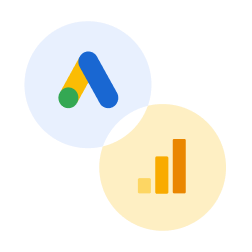
While Google Ads can tell you how many people click on your ads, integrating Google Ads and Analytics lets you keep an eye on what those people do once they reach your website.
Run your ads and check back in
Good work! You’re ready to activate your campaigns and see how they perform. Check back in frequently to keep an eye on which ads and keywords are bringing you the most clicks and conversions. Over time, you’ll start to see which strategies are helping you meet your goals and which still need tweaking.
Refer to this Google Ads checklist anytime you need to, and if you have a question that isn’t covered here, there’s more advice available in the Google Ads Help guide.


