Key takeaways
Successful Google Ads campaigns require consistent monitoring and analysing of your ad performance. This allows you to react and optimise. No matter the size of your business, a thorough analysis can boost your online marketing efforts.
What you’ll learn about
- Setting up and monitoring conversion tracking
- Measuring your return on investment
- Finding the most productive keywords
- Checking the Quality Score
- Using reports
Setting up and monitoring conversion tracking
A conversion happens every time your ad achieves its purpose – prompting a valuable customer activity or action. With Google Ads conversion tracking, you can see how effectively your ad clicks lead to an action. Valuable activity can be anything from website purchases, phone calls, app downloads, or newsletter sign-ups. The set-up process is different depending on the type of conversion that you’re tracking. The first step in setting up conversion tracking is choosing a conversion source, or where your conversions come from.
Ad creation influences the conversions you want your potential customers to complete.
For example, whether it’s on your website, app, or phone. Here’s how they differ:
- Website: This tracks when a customer completes an action on your website. This could be making a purchase, signing up for a newsletter, clicking on a button, or any other valuable customer action. Find out how to set up conversion tracking for your website.
- App: This tracks when a customer installs an app or completes an in-app action, such as a purchase. Find out more about setting up mobile app conversion tracking.
- Phone: If you want to track calls from ads, calls to a phone number on your website, or phone number clicks on a mobile website, phone conversions are what you need. Find out more about tracking phone conversions.
If you want to track multiple conversions from this list, set up a different conversion action for each type of conversion you want to track. For example, you can set up one conversion action to track purchases on your website, while another tracks calls from your ads.
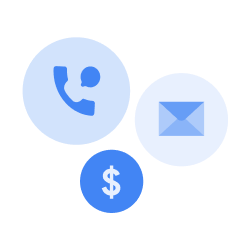
Valuable activity can be anything from website purchases, phone calls, app downloads or newsletter sign-ups.
Monitoring Conversions
Monitoring your conversion data is easy. The “Conversions” column shows you the number of conversions received, across your conversion actions. You can use this column to see how often your ads led customers to perform valuable actions for your business. You can customise how “Conversions” column data is tracked with the following settings: “Include in Conversions” and “Attribution model.”
Besides these settings, there are several related columns that use your “Conversions” data to give you more information, such as cost per conversion, conversion rate, total conversion value, conversion value per cost, conversion value per click, and value per conversion. Get a full run down on your conversion tracking data here.
Measuring your return on investment
Measuring your return on investment (ROI) is the one main metric we recommend all Google Ads users to monitor consistently. Whether you use Google Ads to increase sales, generate leads, or drive other valuable customer activity, it’s a good idea to measure your ROI - AKA the ratio of your net profit to your costs.
This is typically the most important measurement for an advertiser because it’s based on your specific advertising goals and shows the real effect your advertising efforts have on your business - how much of a profit you’re making. The exact method you use to calculate ROI depends on your campaign goals. Knowing your ROI helps you evaluate whether the money you’re spending on Google Ads is equalling healthy profits for your business.
Once you’ve started to measure conversions, you can begin evaluating your ROI. The value of each conversion should be greater than the amount you spent to get the conversion. For example, if you spend ₹80 on clicks to get a sale, and receive ₹2,000 for that sale, you’ve made money ₹1,920 and received a good return on your investment.

Analysing the search terms report
The search terms report is a list of search terms that people have used, and that resulted in your ad being shown and clicked. Depending on your keyword matching options, the search terms listed might be different from your keyword list. When analysing Google Ads, you can use the search terms report to see how your ads performed when triggered by actual searches within the Search Network. The search terms report tells you how closely the search terms that triggered your ads on Google are related to the actual keywords in your account. This is extremely useful because, by seeing which match types are working well for which keywords and searches, you can refine match types for all your keywords so that only the right searches cause your ad to show - making your budget go further. The “Keyword” column tells you which of your keywords matched someone’s search term and triggered your ad. (Note: this column doesn’t show by default, so make sure you’re displaying it.)
Check out how different search terms that triggered your ads on Google are related to your keywords.
The best use of the search terms report is to use the insights and refine your keyword
selection. Here are a few ideas of how to apply these learnings:
- Add high-performing search terms to your ad group as keywords. Consider adjusting your bids as well, since search terms appearing in the search terms report are already receiving traffic. Adding those terms as keywords shouldn’t do much unless paired with changes to bids, ad text, or both.
- If a search term is appearing that isn’t relevant to the products or services that you offer, add it as a negative keyword. With a modest budget, it pays (literally) to do your research and concentrate on the areas you’re performing best in - this will help keep your ad from showing to people who are looking for something that you don’t sell.
- Select the correct match type (e.g. broad, phrase, exact, or negative) for existing keywords. The “Match type” column can help you understand how keyword match type is affecting your ad performance.
If you’re feeling a little overwhelmed with info, don’t worry - you can get instructions on how to view and understand the search terms report.
Checking the Quality Score
Google uses a measurement called Quality Score as an estimate of how relevant your ads, keywords, and landing page are to a person seeing your ad. Once you’ve established and fine-tuned your ads, you will hopefully have a higher Quality Score - typically leading to lower costs and better ad positions. As the old saying goes, it’s about quality, not quantity.
How can you improve your Quality Score? We have two big tips: firstly, use keywords and phrases that your audience is likely to include in their searches. This makes your ad more likely to rank higher and makes it easier for people to find you. Secondly, it’s important to create ads that are relevant to your keywords and what you’re advertising. Relevant ads tend to earn more clicks, appear in a higher position and bring you the most success.
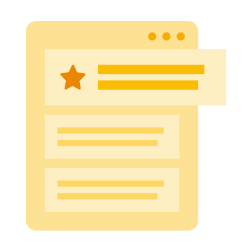
Relevant ads tend to earn more clicks, appear in a higher position, and bring you the most success.
Using reports
To see data in the Google Ads reports, you first have to:
- Link your Google Ads and Analytics accounts.
- Make sure you’ve enabled auto-tagging, either during the linking process or by editing your Google Ads Account settings.
The Google Ads reports give you post-click performance metrics for users who clicked on your ads and then came through to your website, or installed and started using your mobile app. These reports provide a window into your users’ journey, how you acquire users, their behavior on your site after acquisition, and their conversion patterns. By default, the Google Ads reports show valuable metrics from both Google Ads (e.g., clicks) and Analytics (e.g., bounce rate), providing you with additional insight into which advertising strategies are working well for you, and which could be improved.
Find out everything you need to know about Google Ads reports.
These tips should give you an adequate introduction to successfully analysing your
Google Ads activity. There are simpler things to bear in mind which will attract the
right potential customers, such as ensuring your ad copy is compelling and relevant,
adapting your bidding method and budgets, and including, as well as excluding,
locations in your activity. Explore the world of online marketing and get all the
support you need here, with Google.


