Key takeaways
The Google Ads billing system is designed to be convenient. You decide how much you want to pay and create an ad campaign that suits your budget.
What you’ll learn about
- Setting up and adjusting your payment settings
- Using promotional credits
- How to get a refund from Google Ads
- Reasons that a refund might not be available
- How to fix common billing and payment issues
Setting up and adjusting your payment settings
When setting up your payment information for Google Ads, there are two things to bear in mind, your payment setting and your payment method.
Your payment setting is how you make your payments. Your choices are:
- Automatic payments: You’re automatically charged after your ads run, either 30 days after your last automatic charge or when you reach a preset amount (your payment threshold), whichever comes first. You can also make payments at any time to control your costs.
- Monthly invoicing: Some businesses are eligible for a Google credit line if they meet certain requirements. With this method, you accrue costs and receive a monthly invoice. Then, you pay for these costs with a cheque or bank transfer. Your payments are within a timeframe that you’ve agreed to with Google, according to terms and conditions. Contact your Google Ads online specialist for more details or learn more about monthly invoicing.
Your payment method is what you use to pay your bills, such as a credit or debit card. The choices available to you will depend on your country of business and the currency that you’ve selected for your Google Ads account. Read more about your payment options.
Adjusting your payment method is simple. To change it:
- Sign in to your Google Ads account.
- Click the gear icon in Tools and choose Billing & payments.
- Scroll down to “Payment method.”
- Enter your updated information.
- Click Submit when you’ve finished.
You can also adjust your budget on one or multiple campaigns.
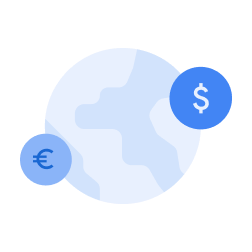
Your available payment method choices depend on your country of business and the currency that you’ve selected for your Google Ads account.
Using promotional credits
Google, and our partners, sometimes give out Google Ads promotional codes as part of specific offers, which you can use to get credit or other rewards in your account. If you’ve received a code, learn how to enter it or find out why it might not be working.
How to redeem codes:
- Sign in to your Google Ads account.
- Click the gear icon in Tools and choose Billing & payments.
- Click Settings from the menu on the left.
- Scroll to the bottom of the page, then click Manage promotional codes.
- Enter your promotional code.
- Click Save.
Wondering how long it’ll be until we give you a promotional code? To see how close you are to earning credit, visit the promotional code management page in your account; it’s updated every few hours. You can quickly check your progress, the status of any credit, and see your completed or expired promotions.

Google, and our partners, sometimes give out Google Ads promotional codes as part of specific offers, which you can use to get credit or other rewards in your account.
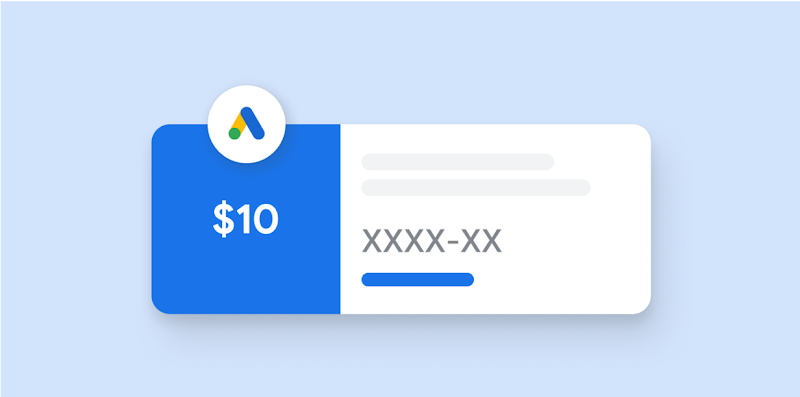
How to get a refund from Google Ads
You can request a refund by cancelling your Google Ads account while there’s credit in the account. We’ll automatically initiate a refund to your bank account or the credit card associated with your account.
Processing time: It takes two weeks for Google to process and additional time for your credit card company to process.
If you paid by money transfer, we’ll ask for your bank account details to process the refund. Instructions on how to send us your account information can be found below.
Reasons that a refund might not be available
We don’t offer refunds in these cases:
- You have money left over in your account from a promotional code.
- Your account is still active.
- You have an outstanding balance that you still need to pay.
How to fix common billing and payment issues
At Google, we pride ourselves on delivering a trustworthy and efficient service, but we understand that mistakes happen. Payment issues are frustrating, and we’re here to help you resolve them as quickly as possible. Find all the information you need on fixing common payment issues.


