The Keyword Planner is a free, useful resource for building strong keyword lists and helping to get your PPC campaign off to a running start. Its tools for generating keyword ideas and bid estimations can help you plan your marketing strategy. You can search for keyword and ad group ideas, see how a list of keywords might perform, and even combine keyword lists to create new ones. The tool even helps you choose competitive bids and budgets to use in your campaigns.
For example, let’s say you run a Vermont-based business selling locally-made and sourced maple syrup across the country. The Keyword Planner can help you identify terms, phrases, and words potential customers are searching for related to your business that you may not have thought of before. You may be bidding against the phrase “handmade syrup” and “locally sourced syrup,” but the tool might uncover related and frequently-searched terms like “breakfast condiment,” “handcrafted syrup,” etc.
Once you understand the basics, there are several strategies you can adopt to help
take your campaign to the next level. Check out these tips on how to use the Keyword
Planner to help your ad find its way to a potential customer’s search the moment they
want what you offer.
Use basic filtering to refine your audience & budget
When you start using the Keyword Planner, you’ll be given four options:
- Search for new keywords: Allows you to type in a phrase, website, or category to generate new ideas.
- Multiple keyword lists: Combines two separate lists that you’ll input to create new keyword combinations.
- Get search volume and trends: Shows the historical trending and search volume data of keywords.
- Get click and cost performance forecasts: Gives you performance projections for your keyword lists based on average bids and your budget.
When you input keywords into any of these options, you’ll get a list or report which you can then filter based on a variety of elements:
Reach
- Location: Gives search volume data and trends based on a specified geographic location or range.
- Language: Gives search volume data and trends for a specific language. This is useful if you have multiple language versions or pages of your site (for example, English and Spanish).
- Search Network: Determines where the provided data comes from. The default data source is from Google; however, you may also choose Google and Google Search Partners.
-
Negative Keywords: Filters out any words or phrases that you don’t want to
see in your results. For instance, if you don’t want to target anything with the
words “cheap” or “free,” this is where you enter those restrictions.
Date range
-
Date Range lets you enter a specific range of dates so you can see average monthly
searches for that time period. You can also compare two different date ranges. This
is useful for deciding if certain keywords perform better during different times of
year and help you strategise your campaign timing.
Keyword filters
- Average Monthly Searches: Filters keywords based on average monthly searches for selected dates. Keywords with extremely high search volume (generally 10,000+ average monthly searches) are more difficult to compete for, with a higher suggested bid. If you’re just starting your campaign, focusing on keywords with mid-level search volume may help you avoid spending too much of your budget on too few keywords.
- Suggested Bid: Allows you to see keyword options that could help you stay in better control of your budget. Your suggested bid is calculated by taking into account the cost-per-click (CPC) that other advertisers are paying for keywords with the same location and Search Network settings you’ve selected.
- Ad Impression Share: The number of times people will see your ad, divided by the total number of searches that matched your keyword exactly in the last month for your selected location and network.
- Organic Impression Share: The percentage of times a page from your website showed up in a regular, unpaid web search for a keyword. (Note: this is only available if you’ve linked your Google Analytics account to your Google Ads account.)
- Organic Average Position: Shows how pages from your website rank in regular, unpaid searches compared to pages from other websites. (Note: this is only available if you’ve linked your Google Analytics account to your Google Ads account.)
- Competition: Lets you filter keywords by how difficult it will be to receive a top position with them. You can filter by high, medium, and low difficulty. For small businesses, it’s generally recommended to filter for medium to low difficulty, as these tend to have a lower suggested bid, so you can make more of your budget.
Keyword options
-
Lets you further narrow your research to show only ideas that are closely related to
your search terms or content, keywords that are already in your plan, and more.
While the purpose of filters is to whittle down your keyword list or report, don’t set too many restrictions. Consider starting general, using no filters or just one to start, and testing filters to make sure you aren’t overlooking any opportunities.
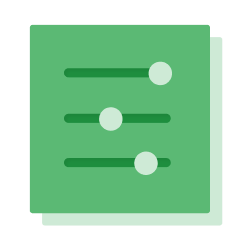
As you become more familiar with keywords in your industry and the filtering options available, you’ll start to find what filter options work for you.
Now that you have the basics on how to use the Keyword Planner, it’s time to explore some strategies for making the most of it.
Use quality keywords over a quantity of keywords
If you’re struggling to think outside the box for keywords, or to find ones that are relevant to your business, the Keyword Planner can help you discover new terms and phrases potential customers are using to search for businesses like yours. The tool allows you to view Google-recommended keywords generated by:
- Keyword: Type in words or phrases relevant to your business or website to get new ideas or longer-form keywords you may not have considered before.
- Landing Page: Enter a specific page on your site (or any site), and the tool will read the page and generate relevant keywords.
- Product Category: Select which product categories best describe your business to discover popular keywords frequently searched within your industry. This could help you identify keywords that you might not have realised potential customers are using to search for businesses like yours.
When analysing the suggestions the tool gives you, keep in mind that if a keyword has
high search volume, there might also be a lot of competition for it, raising its
suggested bid. Choose keywords that are realistic for your campaign that won’t absorb
the majority of your budget.
Show your ads to your geographic audience
The Keyword Planner’s filters allow you to customise where your ads show up based on language or location. This is useful if your business has a physical storefront and you’re hoping to reach more people searching around your location.
While a keyword may have a high search volume nationally or across other wide areas, the filter can help you determine whether it’s a popular and relevant term in your local area. Back to our Quebec-based maple syrup business example, you can set your filters to whatever specificity — whether that’s within your region (Montérégie), province (Quebec), country (Australia) and beyond. Your results in the tool will show the average monthly search volume, search trends, suggested bid, etc., for Montérégie, Quebec, or whatever you’ve set as your geographic area.
These filters will also let you design your campaigns around different languages. If you find that your company is popular with both English and French speakers, Keyword Planner helps you find the most relevant keywords in each language, so you can create separate ad groups to reach both audiences.

Prepare for what your competitors are paying
The competition level for keyword choices can substantially inflate their costs. Based on how many other people are bidding on it, a particular keyword’s competition level is ranked low, medium, or high. High competition keywords cost more per average bid, and using them may make it more difficult — and expensive — for your ad to gain a top-level viewing position.
The Keyword Planner can help you find effective keywords that fit your budget by showing you what other advertisers are paying for keywords. The tool’s suggested bid column shows the average amount being spent to rank in a top level position for a particular keyword. You can see which of your desired keywords are within reach of your budget, and build your campaign around them to improve your chances of being seen by potential customers.
While the suggested bid feature provides a good estimation of general costs, Google’s first page bid estimate tool provides an estimate of how much it will cost to rank on the first results page based on the Quality Score of your keywords and current competition for them.
To view the estimated first page bid metric for your keywords, follow these steps:
- Visit the Keywords tab and click the Columns button
- Select Modify columns from the drop-down menu
- In the “Attributes” drop-down menu, add Est. first page bid, and click Save
- You can do the same to view your estimated top of page bid (add Est. top page bid and Save)
If the first page bid estimate is very high, it may mean that your keyword’s Quality
Score is poor. You can click the Help bubble next to your keyword to find more
details. To find out more about this topic, check out our article on
first page bid estimates.
Analyse your plan to help make the most of your budget
As you discover keywords that are viable options, click the button to the right of the column to add them to your keyword plan. This will temporarily store your potential keywords. Once the keywords are in your plan, you can set a daily budget, bid maximum and location to receive a detailed forecast about the potential for the keywords that you’ve chosen.
Once you have a list of 10-20 keywords for your group, clicking on the Review Forecasts button will display the estimated clicks, impressions, average position, and average conversion rate for your potential keywords so you can analyse whether they’re realistic for your budget range. Use your findings to add and delete keywords until you have a refined list that will help make the most of your budget.
The Keyword Planner is a useful tool to lay the groundwork for a successful PPC campaign.
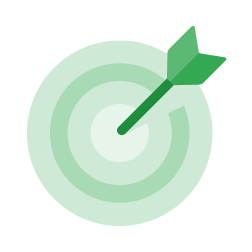
No matter your budget or company size, this tool can help you customise your keywords for more efficiency.
Keep these strategies for how to use the tool in mind to help your online marketing campaign succeed.
If you still have questions about using the Google Ads Keyword Planner, check out this
helpful
support page.


